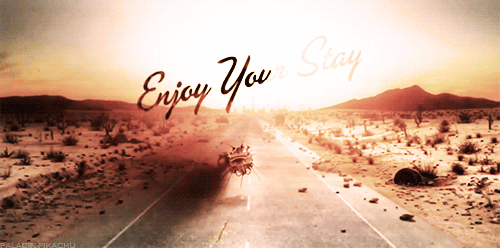- Published on
Finding Text in Files Revisited
- Authors
-
-

- Name
- David Mohundro
- Bluesky
- @david.mohundro.com
-
If your career is anything like mine, you’ve dealt with a wide array of various code bases across multiple technologies. Some web, some client, etc. With varying technologies, the tools change, the languages change, everything changes.
A few things have remained relatively constant, though, such as a command line.
And war… war never changes… (that’s a Fallout reference!)

But I digress.
Given my love of all things command line, I still greatly prefer searching over the wide variety of code bases I’ve worked with from the terminal. I’ve blogged about this before and have even written a PowerShell script to help with this. Today, there are so many options available for text searching that I thought I’d share an updated list to help you decide how best to find text in your source code.
My test case will be simple… recursively search for the term “jQuery” across the current directory, optionally specifying the files to search in. Also, ideally show 3 lines of context after the match if possible.
The Old Standards
First off, I want to share the tools of the trade that have existed for years… decades even.
grep (cross platform)
Grep is the go to tool here. It’s been around since at least the early 70s.
Often, you’ll see grep used in conjuction with other tools, like ps to search for specific processes or other
command line tools. By default, it just returns any lines that match the search term from stdin.
# use in conjunction with the find commandfind "directory" -name "*.js" | xargs grep "jQuery"
# or more succinctly without find usage# options:# -r = recursive# -n = line numbers# -w = match whole word# --include = to specify files to search (like *.js)# -e = search term# -A = context lines to show (after match)# -B = context lines to show (before match)# -C = context lines to show (before and after match)grep -rnw "directory" --include "*.js" -e "jQuery" -A 3
# look in current directory for jQuery across all filesgrep -rnw . -e jQuery -A 3To install grep, you either have it installed already because you’re on a *nix platform or you can install it
via Grep for Windows.
findstr (Windows)
Windows doesn’t come with grep installed by default, but it does come with
findstr.
In my humble opinion, while it can get the job done, you’re much better off using one of the many other options out there. I don’t believe it has any options to show context lines in its results.
Usage:
REM some relevant options:REM /p = skip files with non-printable charactersREM /s = recursive searcREM /c = search termfindstr /p /s /c:"jQuery" *.jsNo installation instructions - you’re either on Windows and have it or you’re not and don’t need it.
Replacing grep
In the last 10 years or so, there have been a few stand out tools that have attempted to dethrone grep from its top spot of text searching, at least in terms of searching for code.
ack (cross platform)
ack is a perl script that whose original URL was actually
“betterthangrep.com” - now it lives at
beyondgrep.com. Given the original URL, you can probably guess how it is positioned - it is “a
tool like grep, optimized for programmers.” One of the key things for it is that it was built specifically for searching
over source code. Grep doesn’t know to ignore VCS directories like “.git” or “.svn”. You often have to specify quite a
few options to get to what you need.
Usage:
# relevant options:# --smart-case = if set, ignores case unless the search term contains any upper case# -A = context lines to show (after match)# -B = context lines to show (before match)# -C = context lines to show (before and after match)## see also --help-types to see which file type groups ack supports# like --js, --csharp, --ruby, etc.
ack --js jQuery -A 3To install, I’d recommend one of the following:
- Windows?
- Install Chocolatey
- Run
choco install ack
- OSX?
- Install homebrew
- Run
brew install ack
- Linux?
- See list of packages
Find-String (Windows)
PowerShell was released in 2006. It shipped with a cmdlet called
Select-String that provided grep-like functionality; however, it didn’t support context matches until version 2.
Multiple people built their own versions of wrappers around Select-String to make it more usable… I’m of course
partial to my own
Find-String project.
ack existed when I wrote Find-String, but it didn’t perform as well for me at the time as using PowerShell (May
2009). Today, I’d guess ack and
Find-String are fairly comparable in terms of performance.
Usage:
# relevant options:# -context = [x,y] where x is number of lines before and y is number of lines afterFind-String jQuery *.js -context 0,3If you have access to PowerShell 5, I’ve got Find-String up on the
PowerShell Gallery. You can install it by
running Install-Module Find-String.
If you’re not yet on PowerShell 5, try installing PsGet
and then you can just run Install-Module Find-String.
The New Players
In the last few years, there has been renewed interest in tools like grep and
ack, but with speed as a big focus.
The Silver Searcher (ag) (cross platform)
In 2011, the Silver Searcher (ag) was released. To my understanding, it was the first code search tool since grep
that was written in C. As a result, it performed faster than any of the competition. In the Linux and OSX communities,
it was quickly gaining ground over tools like ack. In Windows, however, it was far too difficult for most people to
get to compile in Windows. I used it when I was working in OSX, but I stuck with Find-String when I worked in Windows.
However, recently I discovered pre-built binaries of ag for Windows that work great and out-perform Find-String by
quite a bit.
# relevant options:# --smart-case = if set, ignores case unless the search term contains any upper case# -A = context lines to show (after match)# -B = context lines to show (before match)# -C = context lines to show (before and after match)# -G = only search files that match regexag jQuery -G "\.js$" -A 3
# or if you want to search all files... it is fast enough it likely won't matter!ag jQuery -A 3To install, I’d recommend one of the following:
- Windows?
- Check out Krzysztof Kowalczyk’s pre-built binaries
- OSX?
- Install homebrew
- Run
brew install the_silver_searcher
- Linux?
The Platinum Searcher (pt) (cross platform)
The final one I’d like to share is the Platinum Searcher (pt). It is very
new, only having been released in early 2014. It is unique in that it is the only one written
in Go. Go is nice in that it has the performance characteristics of C while also being cross
platform. Per the project site, it can search just as fast as ag.
You may notice that the command line options are almost identical to ag, which is nice.
# relevant options:# --smart-case = if set, ignores case unless the search term contains any upper case# -A = context lines to show (after match)# -B = context lines to show (before match)# -C = context lines to show (before and after match)# -G = only search files that match regexpt jQuery -G "\.js$" -A 3
# or if you want to search all files... it is fast enough it likely won't matter!pt jQuery -A 3To install, you can just grab one of
the pre-built releases or run brew install pt on
OSX.
What do I recommend?
Today, you have a lot of options with which to search… I’m not even going to try to mention all of the options you have if you include GUI tools! I do have my favorites, though.
You might think I’d stick with Find-String given that I wrote it, but you’d be mistaken. I definitely keep it around,
but my go to at the moment is pt. Thus far, it is the fastest tool I’ve found at searching and it works across every
OS I use. I still fall back to Find-String in some cases, because I like having PowerShell and objects in the
pipeline, but for straight digging through code, pt wins hands down.
If you spot any inaccuracies or have other thoughts, let me know!